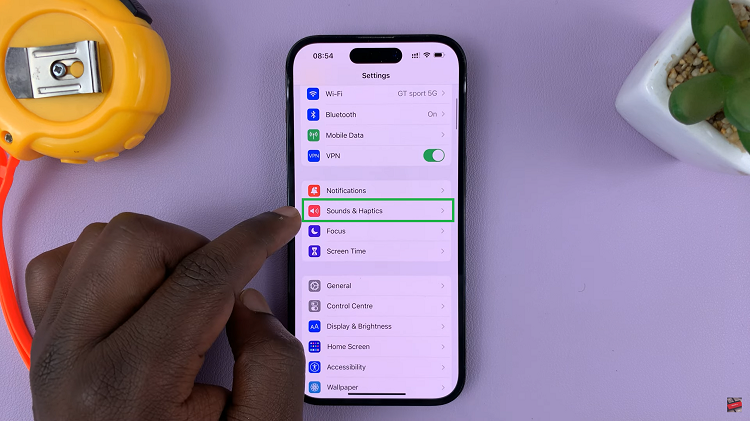If you’ve ever found joy in hearing the satisfying clickety-clack of a typewriter or the gentle tapping of keys on a vintage computer, you’re in for a treat!
Imagine bringing that same nostalgic charm to your modern-day iPhone. The good news is that enabling keyboard sounds on your iPhone is a breeze, and it only takes a few simple steps to unlock this delightful feature.
In this article, we’ll guide you through the step-by-step process on how to enable keyboard sounds on your iPhone.
Also Read: How To Fix ‘Trust This Computer’ Prompt Not Showing On iPhone
How To Enable Keyboard Sounds On iPhone
To begin, open the “Settings” app on your iPhone home screen. Once you’ve entered the magical realm of settings, take a scroll down and select the “Sounds & Haptics” option.
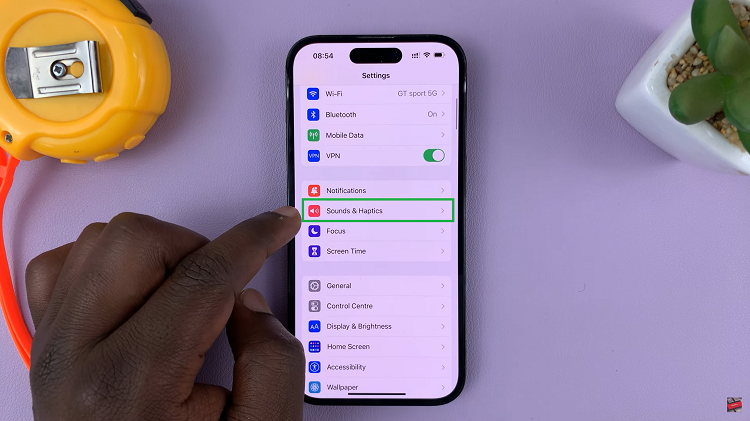
Inside the Sounds & Haptics menu, a plethora of audio customization options awaits. Now, locate and tap on the “Keyboard Feedback” option.
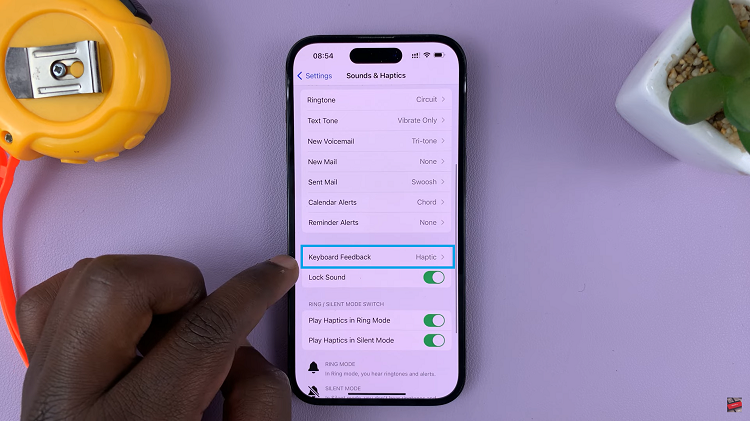
Under the Keyboard Feedback option, you’ll come see a toggle switch next to the label “Sound.” Tap on the switch, flip it to the “On” position. It should turn from grey to green indicating that you have successfully enabled it.
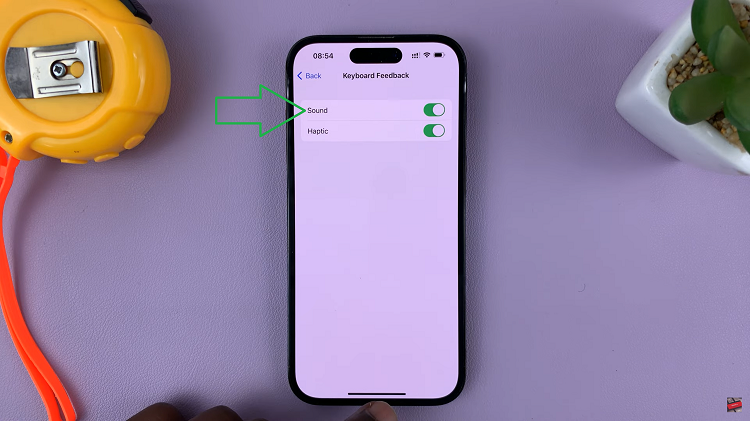
Now, with keyboard sounds enabled, you can type away with the satisfaction of hearing the pleasant audio feedback with every key press.