Have you ever wanted to reorganize the layout of your iPhone’s home screen pages? Maybe you want your most-used apps to be on the first page, or you just want a fresh look.
Apple allows you to customize the arrangement of your home screen pages effortlessly. By using “Jiggle Mode” you can achieve your preferred layout.
In this article, we’ll guide you through the step-by-step process on how to rearrange home screen pages on your iPhone.
Also Read: How To Use Custom Photo As Keyboard Background On iPhone
How To Rearrange Home Screen Pages On iPhone
To start, you need to enter what is known as “Jiggle Mode.” Locate an empty space on your home screen and press and hold it firmly. After a moment, you’ll notice that the icons on your home screen start to wiggle slightly. That’s the signal that you have successfully entered “Jiggle Mode.”
Now that you are in “Jiggle Mode,” direct your attention to the bottom of the screen, where you’ll find small page indicator dots just above the dock. These indicators represent the various home screen pages.

Tap and hold on any of the page indicator dots. Once you do this, the dots should become draggable, and you’ll feel a subtle vibration. Now, carefully drag the page indicator dot to the desired position. As you drag it left or right, the other page indicators will adjust accordingly, making space for the rearranged page.
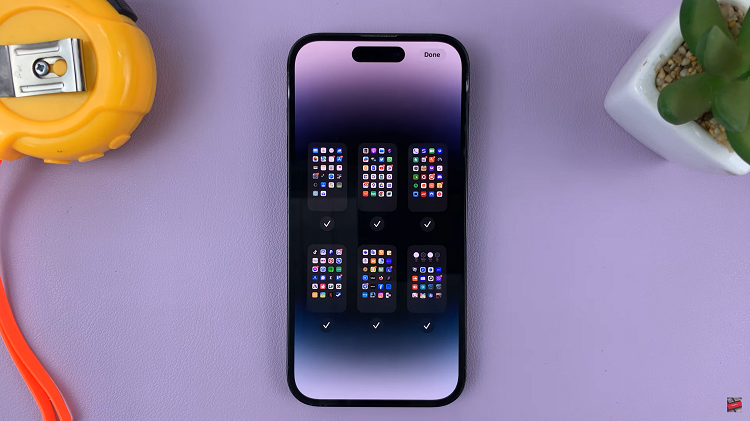
Rearranging home screen pages on your iPhone is a straightforward process that lets you customize the layout to suit your preferences and needs. Also, you can easily organize your most-used apps, keep similar apps together, or create any arrangement that makes navigation smoother.
